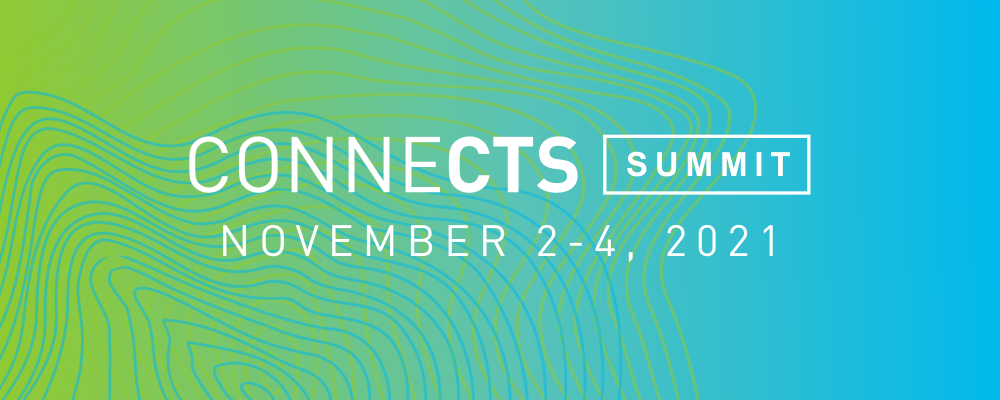
CTS Connects Summit 2021 on November 2-4 will run on the online conference platform Hopin. Check out the article Using Hopin as an Attendee for an overview and view addition tips and trips below.
Don't see what you're looking for below? Please email ctsdigital_team@comcast.com with any additional questions.
Hopin Profile Configuration
Visit www.hopin.com and click “Log in” in the top right-hand corner of the screen.
Once logged in, you’ll be taken to your user dashboard. Along the top, there are four tabs - click the “Profile” tab.

- Add a profile headshot (100x100 px)
- First Name
- Last Name
- Email address
- Headline (Job Title)
- Bio
- Social profiles, if desired
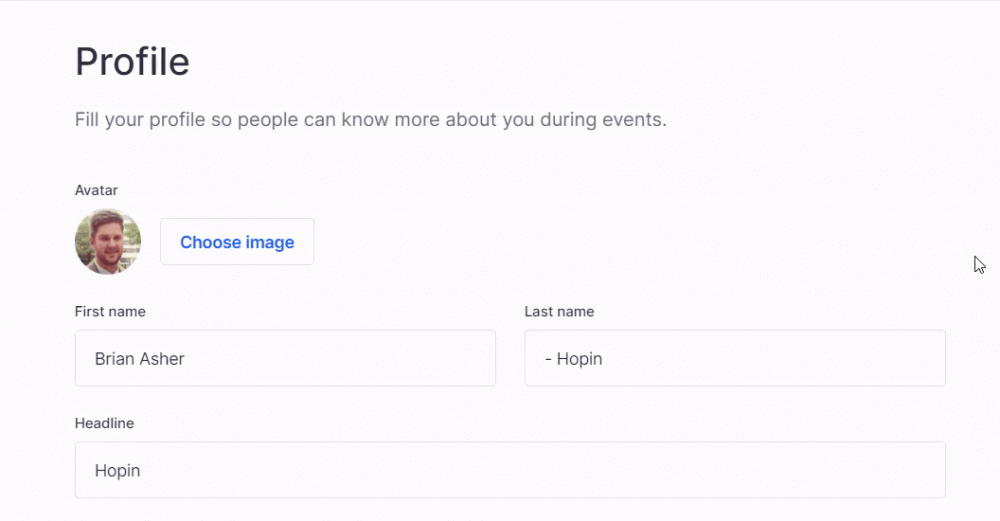
More FAQs
Q: How do I access the online conference?
A: Once registered, attendees will receive a confirmation from "Comcast Technology Solutions < no-reply@hopin.com >" with the subject line "You're in! - CTS Connects Summit". From there you will be able to add the event to your calendar in real time and can access the event at https://hopin.com/events/ctsconnectssummit by clicking the "Join Event" button.
Q: What technology do I need?
A: Use a modern browser for best experience. Hopin recommends Chrome or Chromium. An internet connection that allows you to participate in a Google Meet or Zoom call should be sufficient for the Hopin platform.
Q: Do I have to download something to run Hopin?
A: No. Hopin runs in your browser.
Q: Can I listen to the conference via phone?
A: No. Audio can only be heard through Hopin directly